The Main Details is where everything is set, from the Artist, Title, Album, Year to the Cue, Intro and Segue markers.
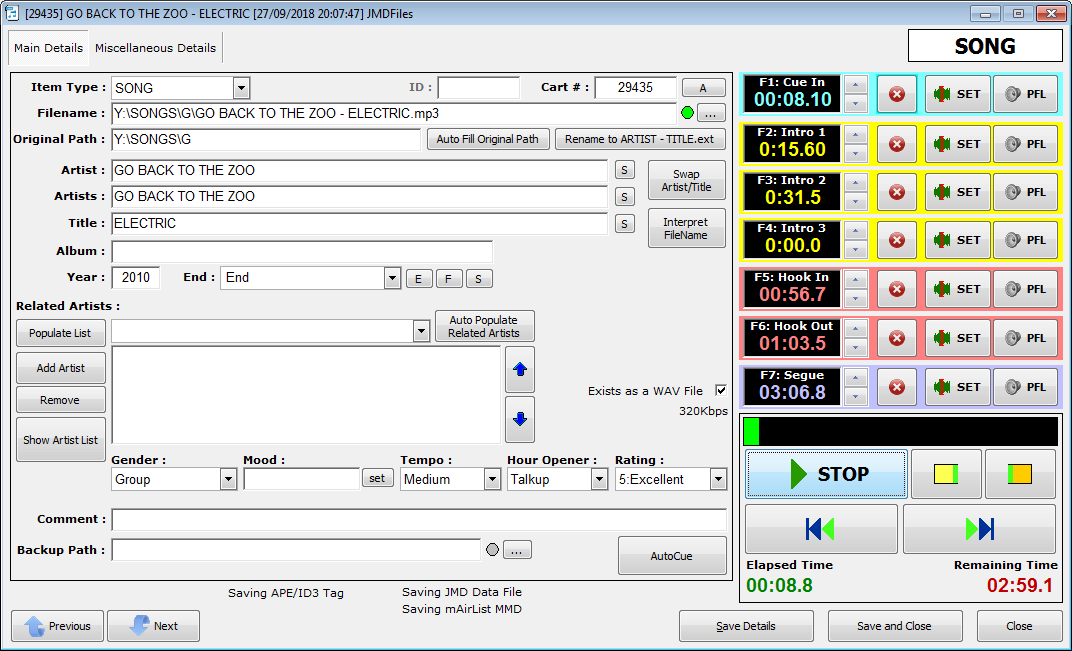
Item Type
Choose from Advert,
Command, Jingle, Network, Package, Promo, Song or VoiceTrack
Cart
A unique numerical
value - used in automation systems and schedulers. The "A" button
automatically assigns a
new Cart Number based on the ItemType range
Artist
The artist or group
of the track
The "S" button performs a Smart Case operation to capitalize the first letter of
each word
Artists
The unique artists on this
track, separated by a / Used by some schedulers to allow Artist protection
between each person/group.
There is also a
Related Artists field, which
is explained further down this page.
Interpret
FileName
This
routine looks at the FileName field to obtain the Artist and
Title (using a hyphen delimeter) along with the following criteria for
multiple Artists populating the Artists
field:
Artist1
featuring Artist2 - Song Title
Artist1 feat
Artist2 - Song Title
Artist1 feat.
Artist2 - Song Title
Artist1 and
Artist2 - Song Title
Artist1 with
Artist2 - Song Title
Artist1 vs Artist2 - Song
Title
Artist1 aka
Artist2 - Song Title
Artist1 x Artist2 - Song
Title
Artist1 X Artist2 - Song
Title
This also allows for scenarios like:
Artist1 vs Artist2 with Artist3 and Artist4 - Song
Title
The lowercase and is interpreted as an Artist delimeter, but AND is not. eg: YEARS AND YEARS is a single artist, but YEARS and YEARS would be treated (and split) as separate artists. As an example, this is about as silly as a filename can get using some of the above rules:
C:\MUSIC\ARTIST1 vs ARTIST2 with ARTIST3 and ARTIST4 x
ARTIST5 feat. ARTIST6 featuring ARTIST7 feat ARTIST8 with ARTIST9 - SONG
TITLE.wav
will populate the Artists
field with: ARTIST1/ARTIST2/ARTIST3/ARTIST4/ARTIST5/ARTIST6/ARTIST7/ARTIST8/ARTIST9
Related Artists
This is
where you'd list other Artists who are somehow related, musically, to this
current Artist/Song. A good example
is solo material by a group member, so if the current song was TAKE
THAT feat LULU - RELIGHT MY FIRE, the Related Artists field would contain
the following: GARY BARLOW, HOWARD DONALD, JASON ORANGE, MARK OWEN, ROBBIE WILLIAMS. When adding
a Related Artist, you can press the <enter> key to add it.
This list can be used by playout systems to keep groups and their solo members' music separate, for example: When exporting to AutoTrack CSV, it is expected that you have the Primary Artist here, too.
"Related Artists" function differently to the "Artists" field as the latter is those on this track, but Related is some kind of link that a scheduler (ie: computer) wouldn't know, such as John Lennon being in the Beatles (unless you told it via Related Artists). Most schedulers will backwards-inherit the links, so it may also keep solo tracks from LULU and ROBBIE WILLIAMS apart because of the relationship defined above.
The Auto Populate Related Artists button will scan the defined Related Artists and put any matching ones into this list.
Title
The name of the
track
The "S" button performs a Smart Case operation to capitalize the first letter of
each word
Album
The album that the
track is from
Year
The year of release -
click the word "Year" to automatically apply the current Year to the
field.
End
How this track ends - Cold,
End, Fade, Sustain... You can enter whatever you like.
You can set using CTRL-C, CTRL-E or CTRL-F for Cold, End or
Fade respectively.
Gender
Duet, Female, Group,
Instrumental, Male, Other - click the word "Gender" to automatically apply the
global Gender (if defined, from the Genders.ini file) to
the field.
Mood
A
free-text field (or
list picker) for the mood
of the track.
In order to pick from a pre-determined series of Moods, you need to add the following to the MyLibrary.ini (configuration settings) file:
[Moods]
Mood1=Lively
Mood2=Sad
Mood3=Cheerful
Up to 100 preset Moods can be defined here. Once you have this section added+defined, a "set" button will appear next to the Mood field the next time you open the SongCard.
Tempo
The speed of the
track
Opener
The way the track
starts, either Normal, Opener (ie: an hour-opener) or Talkup (intro for DJ
talkup or dry station jingle)
Start/End Date
The date that the audio can be used from and until
- useful with CartChunk, Enco's NewDB XML output.
Comment
A free-text field. Some playout systems, eg:
mAirList, can display this field within its Playlist.
Show Artist List
Displays a list of Artists from the Related Artists text file (menu>Library Actions>Special Actions) to help ascertain existing Artist combinations for duplicates, eg: ARTIST A feat. ARTIST B WITH ARTIST C etc.